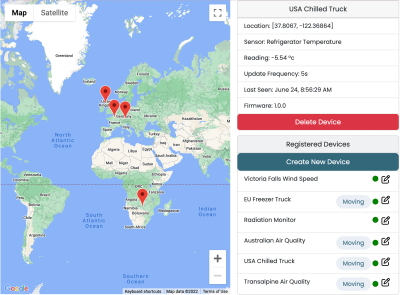This tutorial will show you how to create an IoT solution using PubNub, concentrating on architectural best practices
Choose an SDK to get started in your preferred language:
Your app will include:
You will see how to develop an IoT solution that uses PubNub to manage, control and receive updates from remote IoT devices with a highly scalable architecture:
Receive updates (e.g. sensor readings) from devices
Track moving devices
Listen for presence events as devices go offline or online
Deploy new firmware to remote devices
Integrate devices that use MQTT with PubNub