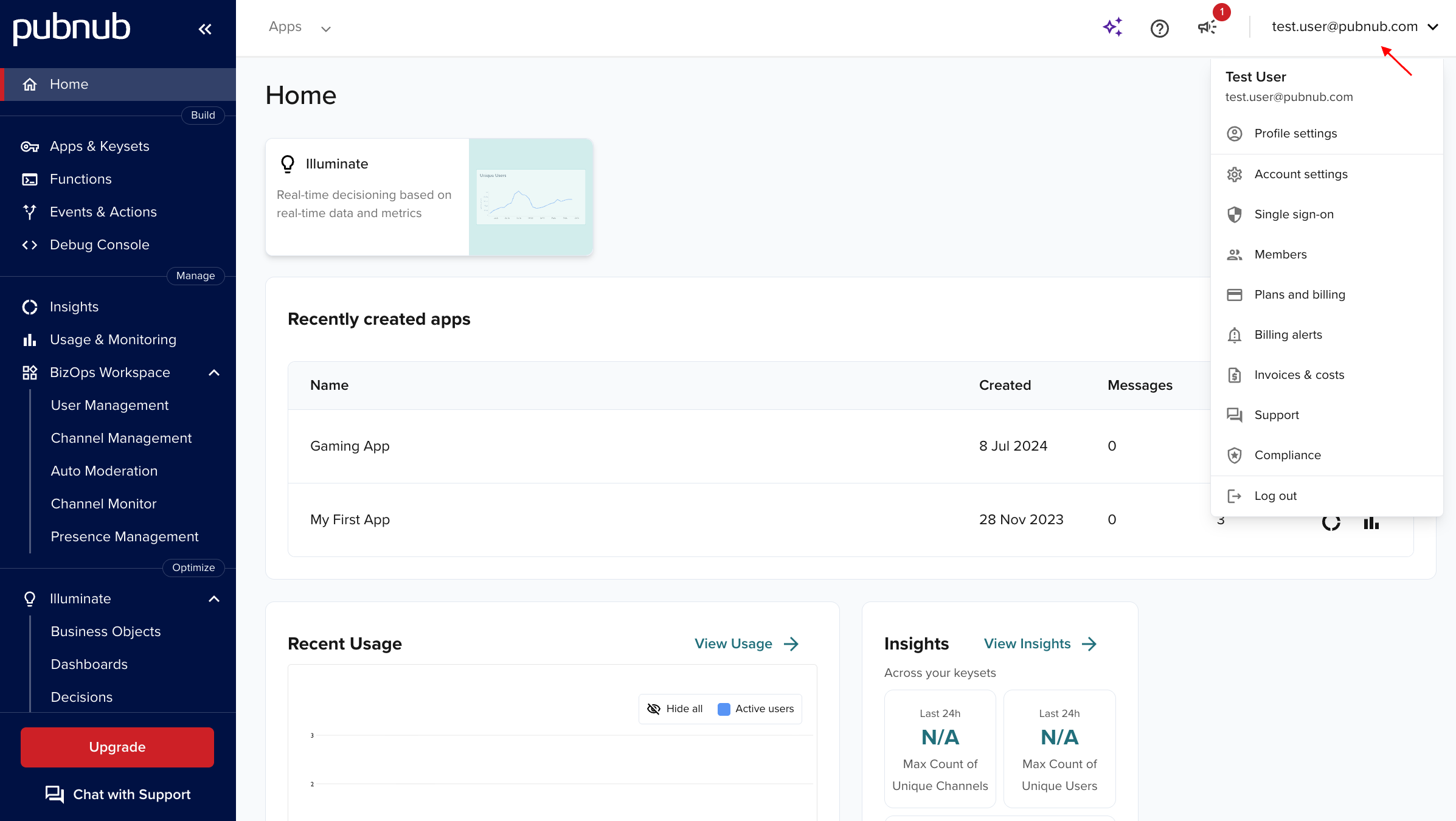Admin Portal Technical Documentation
Admin Portal helps you set up and manage your PubNub apps. Configure features and monitor usage in a simple web UI.
Sign up
Public Admin Portal demo
Want to browse through the Admin Portal without creating an account? Explore it through the Public Demo that shows examples of most PubNub features for transport and logistics use case.
Before you log in, create your PubNub account.
reCAPTCHA errors
During registration, you might see Google reCAPTCHA Enterprise errors. Learn causes and resolutions in Troubleshooting.
How to log in
PubNub offers these login options:
- Username and password provided during account setup
- Google single sign-on (SSO)
- Single sign-on (SSO)
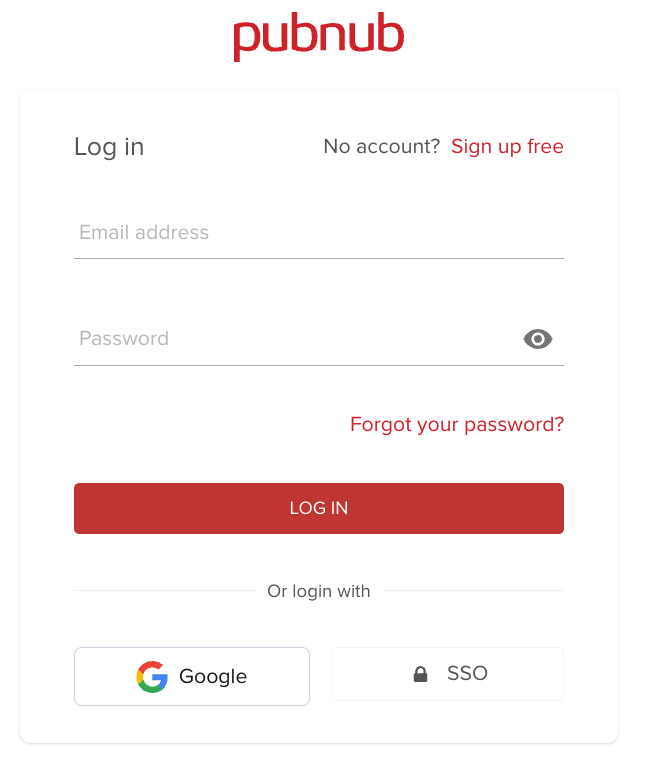
Homepage
After you sign in, the homepage shows:
- Quick links to PubNub features
- Your keysets and the apps they connect to
- Usage data for your apps from the last 24 hours
- A preview of Insights dashboards with keyset metrics
- A Functions catalog with third-party integrations
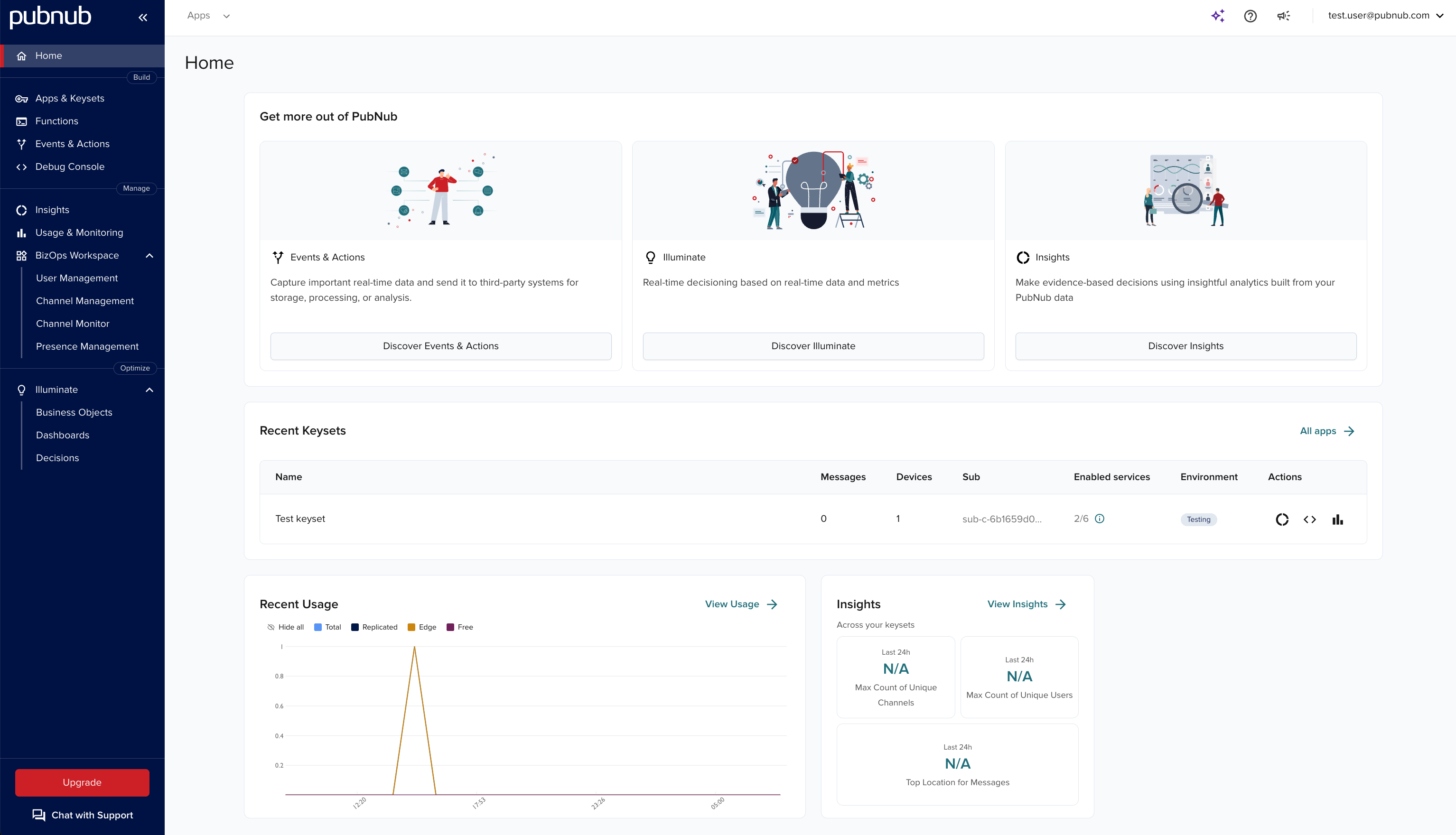
Use the left navigation to switch sections.
| Tab name | Description |
|---|---|
| Apps | Create new apps and view existing ones. |
| Keysets | After you choose an app and a keyset, you are redirected here. Configure features like Message Persistence, Presence, or Access Manager. Limit of 3 keysets for Free tier accountsEffective February 3, 2025, all Free tier accounts will be limited to a maximum of three keysets. If your account exceeds this limit, you must delete existing keysets to create new ones. |
| Functions | Create new functions or manage existing ones. |
| Events & Actions | Create or manage the existing Event Listeners and Actions. |
| Debug console | Debug your app with in-browser clients. |
| Usage & Monitoring | Check billable and monitoring metrics. |
| BizOps Workspace | Manage users and channels, and moderate chat. |
| Illuminate | Define custom real-time metrics, set up and deploy decision rules, and visualize aggregated data. |
Account options
Click the dropdown in the top-right to access all available account options. For details, see My Account.