Get started with Moderation Dashboard
Recommended moderation approaches
PubNub recommends using Auto Moderation for AI-powered content filtering, Channel Monitor for web-based manual moderation, and Chat SDK moderation features for in-app controls.
For a complete comparison of all moderation options, see the Moderation Overview.
To quickly explore Moderation Dashboard features, you can build a local version of Moderation Dashboard and play around as an admin with sample user and channel data.
Demo dashboard and chat app
If you don't want to install anything locally but prefer to play around with interactive demo Moderation Dashboard and moderated chat app, you can use our demo. This demo runs on a test account, has a built-in moderated chat app, and a limited list of capabilities enabled. However, it nicely shows how your direct changes as a Moderation Dashboard admin are seen from a perspective of a chat app user. To switch to the user view, click the View as Chat User section in the left navigation of the demo Moderation Dashboard.
Prerequisites
You will need:
- PubNub account (with required keyset configuration)
- GitHub account
- git
- Node.js (v14 or higher)
- npm (latest version)
Before you run Moderation Dashboard itself, it's helpful to have a sample chat app up and running to practice your moderation tasks on. The easiest way to do this is by adding our sample moderated chat app to your PubNub account.
Run sample chat app
Required chat app configuration
Moderation Dashboard makes some assumptions about how a to-be-moderated chat application is designed. The demo app we use in this guide is already preconfigured. Make sure you read the Required Configuration document to properly adjust your own chat app for moderation.
Each user in this moderated app is randomly assigned to one of the pre-defined users and provided with access to a couple of group and one-to-one channels.
This sample moderated chat app:
- Creates App Context metadata for the users, channels, and memberships.
- Supports sending messages with file attachments.
- Handles changes in the user’s App Context metadata set by the Moderation Dashboard admin (meaning it prevents a user who is banned, blocked, or muted from a channel from doing any disallowed activities).
- Reflects changes to previously sent messages that have been changed or modified by the Moderation Dashboard admin.
Run Moderation Dashboard
Follow these steps:
-
Clone the repo.
1git clone https://github.com/pubnub/moderation-dashboard.git -
Install the dependencies under the
moderation-dashboardproject.1cd moderation-dashboard
2npm install -
Start the project.
1npm start -
Web browser will automatically open up at
http://localhost:3000. Once the project is running, the login page loads. Log in with your PubNub credentials.SSO and Google logins
Moderation Dashboard uses the PubNub provisioning API which doesn't work for accounts with Single Sign-On (SSO) or Google logins. To bypass that, go to the Admin Portal login page and click the “Forgot Password?” link. Follow the steps to configure your account to use a password. A password will work in addition to SSO or Google login for the same email account. Use the password you set to log into Moderation Dashboard.
-
Once logged in, you will see a list of all the keysets in your chat app associated with your account. Select the keyset you want to perform moderation for. In the left-hand menu, you can view all available Moderation Dashboard views.
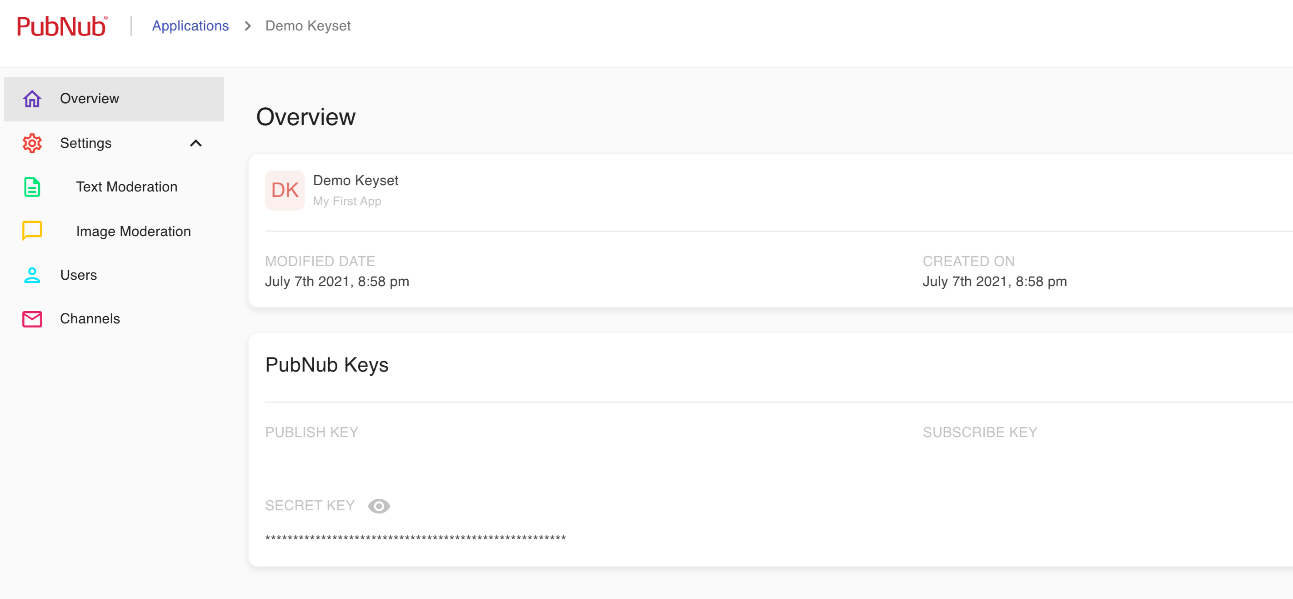
Read how you can use Dashboard's moderation features to automatically moderate text and images before they are published and manually moderate sent messages and users. Check also how to manage users and channels metadata with the Moderation Dashboard GUI.