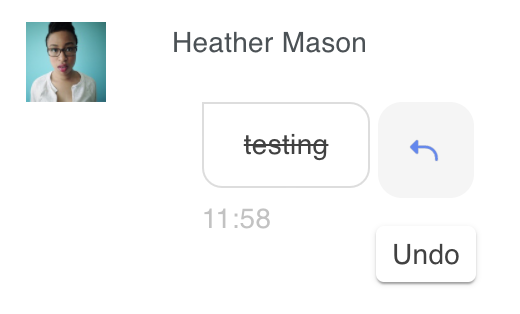Manual message moderation
Recommended moderation approaches
PubNub recommends using Auto Moderation for AI-powered content filtering, Channel Monitor for web-based manual moderation, and Chat SDK moderation features for in-app controls.
For a complete comparison of all moderation options, see the Moderation Overview.
Message Persistence
To moderate historical messages, enable and configure Message Persistence for your chat app keyset on the Admin Portal. By default, you can manage messages sent within the last 24h. You can extend that retention period on the Admin Portal. Check Required Configuration for details.
With Moderation Dashboard, admins can also munally moderate messages after they are published by chat app members. You can use this feature to enforce community guidelines, remove hate speech, or moderate messages that don’t follow your own chat rules.
This is enabled by PubNub's Message Reactions feature and requires a moderation-aware client that registers for message actions events and appropriately updates or hides messages in the GUI based on the admin's actions.
Edit
To moderate the past in-app messaging activities in the channels, go to the Channels view. Hover over the message that you wish to moderate and select the pencil or trash icon to edit or delete the message.
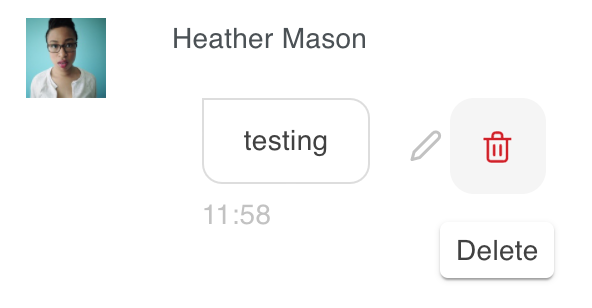
Delete
You can later undo your actions and restore the previously deleted message: