Configuration API for Unity SDK
Complete API reference for building real-time applications on PubNub with the Unity Software Development Kit (SDK). This page covers configuration, initialization, and event handling with concise, working examples.
Even though you can configure and initialize the Unity SDK directly from Unity Editor via assets, you can also do it programmatically.
Refer to Getting Started for instructions on how to set up the Unity SDK using assets.
Build platform configuration
Different Unity build platforms may require specific configuration to ensure the PubNub SDK functions correctly.
Mobile build configuration
When building for Android or iOS platforms, you might encounter an issue where the PubNub Unity SDK works perfectly in the Unity Editor but fails to receive messages when deployed to mobile devices. This is typically caused by Unity's code stripping optimization removing PubNub SDK assemblies during the build process.
For detailed solutions to resolve this issue, refer to the Troubleshooting document.
WebGL configuration
The PubNub Unity SDK is compatible with Unity WebGL builds. To configure your project to build for WebGL:
Enable Web GL build mode only for builds
Using UnityWebGLHttpClientService outside of WebGL builds (including the editor) might cause unexpected behavior due to UnityWebRequest being thread-unsafe.
-
In your Unity Editor project tree, right-click any folder and navigate to Create -> PubNub -> PubNub Config Asset. This step creates a new scriptable object where you provide your PubNub account information.
Existing Config asset
If you have already created a config asset, you don't have to create a new one.
-
Open the scriptable
PNConfigAssetobject and mark the Enable Web GL Build Mode checkbox. This setsUnityWebGLHttpClientServiceas the transport layer inPnManagerBehaviourduring initialization.If you don't use
PnManagerBehaviour, initialize PubNub with the WebGL build mode using one of the following methods:11 -
Go to Edit -> Project Settings -> Player and set Managed Stripping Level to
Minimal.Additional HTTP setup
If for some reason you can't turn on the
Secureoption in eitherPNConfigurationor the Scriptable Object config file, then you need to also go to Project Settings -> Player -> WebGL Settings and set the Allow downloads over HTTP option to Always allowed.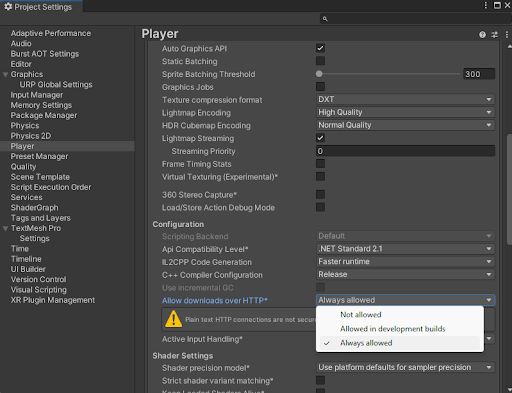
-
Install the WebGL Threading Patcher. Navigate to Window -> Package Manager, click +, select Add package from git URL, paste the link to the Threading Patcher's GIT repository, and click Add.
These steps configure your project for WebGL builds only. Configure other targets as needed.
Configuration�
A PNConfiguration instance stores user-provided settings that control PubNub client behavior.
Method(s)
As mentioned above, there are two ways to configure your PubNub instance—entirely from the Unity Editor (described in detail here) or entirely in code. The first method is faster to set up out of the box, while the second can be easier to integrate into projects less reliant on Unity objects (for example, those using non-MonoBehaviour DI services).
The examples below focus on the pure-code approach.
To create a PNConfiguration instance, you can use the following function in the Unity SDK:
1PNConfiguration pnConfiguration = new PNConfiguration(new UserId("myUniqueUserId"));
| Parameter | Description |
|---|---|
SubscribeKey *Type: string | SubscribeKey from Admin Portal. |
PublishKeyType: string | PublishKey from Admin Portal (only required if publishing). |
SecretKeyType: string | SecretKey only required for access operations. |
UserId *Type: UserId | UserId to use. The UserId object takes string as an argument. You should set a unique identifier for the user or the device that connects to PubNub.It's a UTF-8 encoded string of up to 92 alphanumeric characters. If you don't set theUserId, you won't be able to connect to PubNub. |
LogLevelType: PubnubLogLevel | Sets the level of logging detail for this PubNub instance. For more information about enabling logs, refer to the Logging document. |
AuthKeyType: string | If Access Manager is utilized, client will use this AuthKey in all restricted requests. |
SecureType: bool | Use SSL. |
SubscribeTimeoutType: int | How long to keep the subscribe loop running before disconnect. The value is in seconds. |
NonSubscribeRequestTimeoutType: int | On non subscribe operations, how long to wait for server response. The value is in seconds. |
FilterExpressionType: string | Feature to subscribe with a custom filter expression. |
HeartbeatNotificationOptionType: PNHeartbeatNotificationOption | Heartbeat notifications, by default, the SDK will alert on failed heartbeats (equivalent to: PNHeartbeatNotificationOption.FAILURES). Other options such as all heartbeats ( PNHeartbeatNotificationOption.ALL) or no heartbeats (PNHeartbeatNotificationOption.NONE) are supported. |
OriginType: string | Custom Origin if needed. To request a custom domain, contact support and follow the request process. |
ReconnectionPolicyType: PNReconnectionPolicy | Custom reconnection configuration parameters. Default is PNReconnectionPolicy.EXPONENTIAL (subscribe only). Available values:
For more information, refer to SDK connection lifecycle. |
ConnectionMaxRetriesType: int | The maximum number of reconnection attempts. If not provided, the SDK will not reconnect. For more information, refer to Reconnection Policy. |
PresenceTimeoutType: int | Defines how long the server considers the client alive for presence. This property works similarly to the concept of long polling by sending periodic requests to the PubNub server at a given interval (like every 300 seconds). These requests ensure the client remains active on subscribed channels. If no heartbeat is received within the timeout period, the client is marked inactive, triggering a "timeout" event on the presence channel. The value is in seconds. |
PresenceIntervalType: int | Specifies how often the client will send heartbeat signals to the server. This property offers more granular control over client activity tracking than PresenceTimeout. Configure this property to achieve a shorter presence timeout if needed, with the interval typically recommended to be (PresenceTimeout / 2) - 1. |
ProxyType: Proxy | Instruct the SDK to use a Proxy configuration when communicating with PubNub servers. |
EnableTelemetryType: bool | Enables the SDK to capture analytics in terms of response time and sends them to PubNub server. It is enabled by default. |
RequestMessageCountThresholdType: Number | PNRequestMessageCountExceededCategory is thrown when the number of messages into the payload is above of requestMessageCountThreshold. |
SuppressLeaveEventsType: bool | When true the SDK doesn't send out the leave requests. |
DedupOnSubscribeType: bool | When true duplicates of subscribe messages will be filtered out when devices cross regions. |
MaximumMessagesCacheSizeType: int | It is used with DedupOnSubscribe to cache message size. Default is 100. |
FileMessagePublishRetryLimitType: int | The number of tries made in case of Publish File Message failure. Default is 5. |
EnableEventEngineType: bool | True by default. Whether to use the updated, standardized event processing. For more information, refer to SDK connection lifecycle |
CryptoModuleType: AesCbcCryptor(CipherKey) LegacyCryptor(CipherKey) | The cryptography module used for encryption and decryption of messages and files. Takes the CipherKey parameter as argument. For more information, refer to the CryptoModule section. |
PubnubLogType: | This way of setting a custom logger is deprecated, please use pubnub.SetLogger(IPubnubLogger) instead. IPubnubLog to capture logs for troubleshooting. |
LogVerbosityType: | This way of setting this parameter is deprecated, please use LogLevel instead. PNLogVerbosity.BODY to enable debugging. To disable debugging use the option PNLogVerbosity.NONE |
CipherKeyType: | This way of setting this parameter is deprecated, pass it to CryptoModule instead. cipher is passed, all communications to/from PubNub will be encrypted. |
UseRandomInitializationVectorType: | This way of setting this parameter is deprecated, pass it to CryptoModule instead. true the IV will be random for all requests and not just file upload. When false the IV will be hardcoded for all requests except File Upload.Default false. |
UuidType: | This parameter is deprecated, use userId instead.UUID to use. You should set a unique UUID to identify the user or the device that connects to PubNub. If you don't set the UUID, you won't be able to connect to PubNub. |
Disabling random initialization vector
Disable random initialization vector (IV) only for backward compatibility (<5.0.0) with existing applications. Never disable random IV on new applications.
CryptoModule
CryptoModule encrypts and decrypts messages and files. From 7.0.1, you can configure the algorithms it uses.
Each SDK includes two options: legacy 128‑bit encryption and recommended 256‑bit AES‑CBC. For background, see Message Encryption and File Encryption.
If you don't set CryptoModule but set CipherKey and UseRandomInitializationVector in config, the client uses legacy encryption.
For configuration details, utilities, and examples, see Encryption.
Legacy encryption with 128-bit cipher key entropy
You don't have to change your encryption configuration if you want to keep using the legacy encryption. If you want to use the recommended 256-bit AES-CBC encryption, you must explicitly set that in PubNub config.
Sample code
Required User ID
Always set the UserId to uniquely identify the user or device that connects to PubNub. This UserId should be persisted, and should remain unchanged for the lifetime of the user or the device. If you don't set the UserId, you won't be able to connect to PubNub.
Reference code
1
Initialization
Include the code
1
Description
This function is used for initializing the PubNub Client API context. You must initialize PubNub before calling any APIs to establish account-level credentials such as PublishKey and SubscribeKey.
Method(s)
To Initialize PubNub from code you can use the following methods in the Unity SDK:
1new PubNub(pnConfiguration);
| Parameter | Description |
|---|---|
pnConfiguration *Type: PNConfiguration | Refer to Configuration for more details. |
1PubnubUnityUtils.NewUnityPubnub(configuration, webGLBuildMode, unityLogging);
| Parameter | Description |
|---|---|
configuration *Type: PNConfiguration | Refer to Configuration for more details. |
webGLBuildModeType: bool | Default false, if true will set the transport layer to be UnityWebGLHttpClientService |
unityLoggingType: bool | Default false, if true will set the logger to be UnityPubNubLogger |
1PubnubUnityUtils.NewUnityPubnub(configurationAsset, userId);
| Parameter | Description |
|---|---|
configurationAsset *Type: PNConfigAsset | PubNub configuration Scriptable Object, refer to Configuration for more details. |
userId *Type: string | ID of the user for this Pubnub instance |
All three methods return a new Pubnub instance.
Sample code
Initialize the PubNub client API
Required User ID
Always set the UserId to uniquely identify the user or device that connects to PubNub. This UserId should be persisted, and should remain unchanged for the lifetime of the user or the device. If you don't set the UserId, you won't be able to connect to PubNub.
1
Returns
It returns the PubNub instance for invoking PubNub APIs like Publish(), Subscribe(), History(), HereNow(), etc.
Other examples
Initialize a non-secure client
Required User ID
Always set the UserId to uniquely identify the user or device that connects to PubNub. This UserId should be persisted, and should remain unchanged for the lifetime of the user or the device. If you don't set the UserId, you won't be able to connect to PubNub.
1
Initialization for a Read-Only client
In the case where a client will only read messages and never publish to a channel, you can simply omit the PublishKey when initializing the client:
Required User ID
Always set the UserId to uniquely identify the user or device that connects to PubNub. This UserId should be persisted, and should remain unchanged for the lifetime of the user or the device. If you don't set the UserId, you won't be able to connect to PubNub.
1
Initializing with SSL enabled
This examples demonstrates how to enable PubNub Transport Layer Encryption with SSL. Just initialize the client with Secure set to true. The hard work is done, now the PubNub API takes care of the rest. Just subscribe and publish as usual and you are good to go.
Required User ID
Always set the UserId to uniquely identify the user or device that connects to PubNub. This UserId should be persisted, and should remain unchanged for the lifetime of the user or the device. If you don't set the UserId, you won't be able to connect to PubNub.
1
Requires Access Manager add-on
This method requires that the Access Manager add-on is enabled for your key in the Admin Portal. Read the support page on enabling add-on features on your keys.
Secure your 'secretKey'
Anyone with the SecretKey can grant and revoke permissions to your app. Never let your SecretKey be discovered, and to only exchange it / deliver it securely. Only use the SecretKey on secure server-side platforms.
When you init with SecretKey, you get root permissions for the Access Manager. With this feature you don't have to grant access to your servers to access channel data. The servers get all access on all channels.
For applications that will administer Access Manager permissions, the API is initialized with the SecretKey as in the following example:
Required User ID
Always set the UserId to uniquely identify the user or device that connects to PubNub. This UserId should be persisted, and should remain unchanged for the lifetime of the user or the device. If you don't set the UserId, you won't be able to connect to PubNub.
1
Now that the PubNub object is instantiated the client can access the Access Manager functions. The PubNub object will use the SecretKey to sign all Access Manager messages to the PubNub Network.
Event listeners
PubNub SDKs provide several sources for real-time updates:
- The PubNub client can receive updates from all subscriptions: all channels, channel groups, channel metadata, and users.
- The
Subscriptionobject can receive updates only for the particular object for which it was created: channel, channel group, channel metadata, or user. - The
SubscriptionsSetobject can receive updates for all objects for which a list of subscription objects was created.
To work with these sources, the SDK provides local representations of server entities, so you can subscribe and add handlers per entity. For details, see Publish & Subscribe.
UserId
These functions are used to set/get a user ID on the fly.
Method(s)
To set a new UserId you can use the following method in Unity SDK:
1pubnub.ChangeUserId(UserId newUserid)
| Property | Description |
|---|---|
newUserid *Type: UserId | The new UserId to be used as the Pubnub instance identifier. |
Sample code
Set user ID
1
Get user ID
1
Filter expression
Requires Stream Controller add-on
This method requires that the Stream Controller add-on is enabled for your key in the Admin Portal. Read the support page on enabling add-on features on your keys.
Stream filtering allows a subscriber to apply a filter to only receive messages that satisfy the conditions of the filter. The message filter is set by the subscribing client(s) but it is applied on the server side thus preventing unwanted messages (those that do not meet the conditions of the filter) from reaching the subscriber.
To set or get message filters, you can use the following property. To learn more about filtering, refer to the Publish Messages documentation.
Property(s)
1FilterExpression
| Property | Description |
|---|---|
FilterExpression *Type: string | PSV2 feature to Subscribe with a custom filter expression. |
1pnConfiguration.FilterExpression;
A property in the PNConfiguration class.
Sample code
Set filter expression
Required User ID
Always set the UserId to uniquely identify the user or device that connects to PubNub. This UserId should be persisted, and should remain unchanged for the lifetime of the user or the device. If you don't set the UserId, you won't be able to connect to PubNub.
1
Get filter expression
1