Push Basics
In-app messaging is powerful but you also may need Mobile Push Notifications. This feature delivers messages fast and reliably, whether the app is in the foreground or background on iOS and Android.
PubNub's Mobile Push Notifications bridges native PubNub publishing with third‑party push services, including Firebase Cloud Messaging (FCM) and Apple Push Notification Service (APNs). The push gateway lets you send important data and messages even when users are not active in your mobile app.
Pricing
Push notification transactions are included in PubNub’s Monthly Active Users (MAU) pricing model. For more information, visit our Pricing page.
How it works
After you enable Mobile Push Notifications, associate device tokens with PubNub channel names. When you publish to a channel, PubNub looks up registered tokens and forwards the push request to FCM or APNs for those devices. Behind the scenes, the feature establishes an authenticated connection to the providers based on your configuration.
Push notifications are delivered in the following manner:
- First, publish a message on a channel with the push payload.
- PubNub's Push Gateway checks device registrations and relays the message to push providers.
- FCM/APNs providers deliver the push notification to one or more devices.
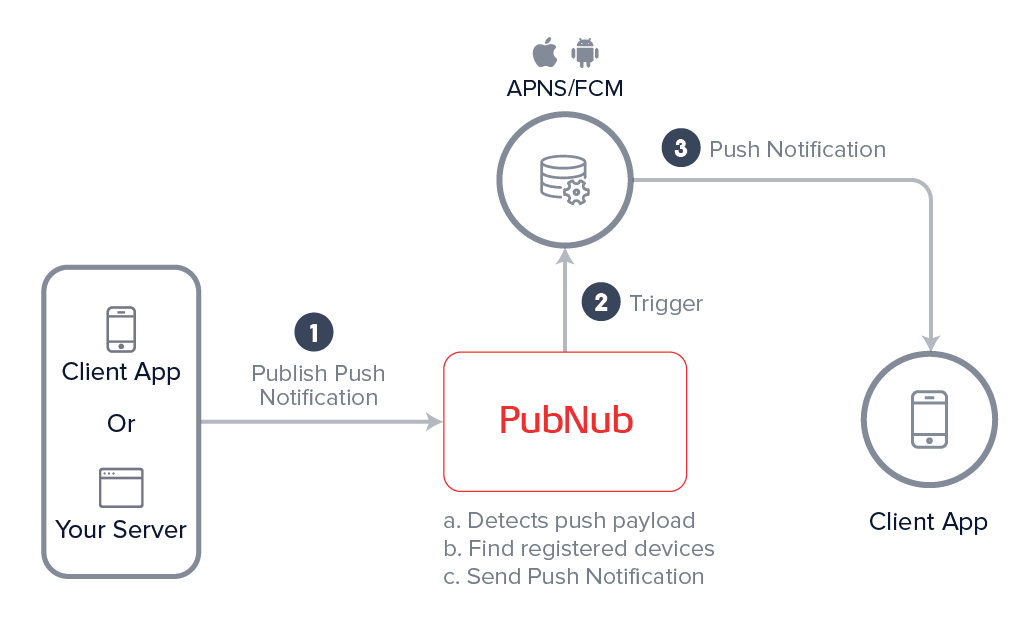
Configuration
Enable and configure Mobile Push Notifications on your app's keyset in the Admin Portal.
Public Admin Portal demo
Want to browse through the Admin Portal without creating an account? Explore it through the Public Demo that shows examples of most PubNub features for transport and logistics use case.
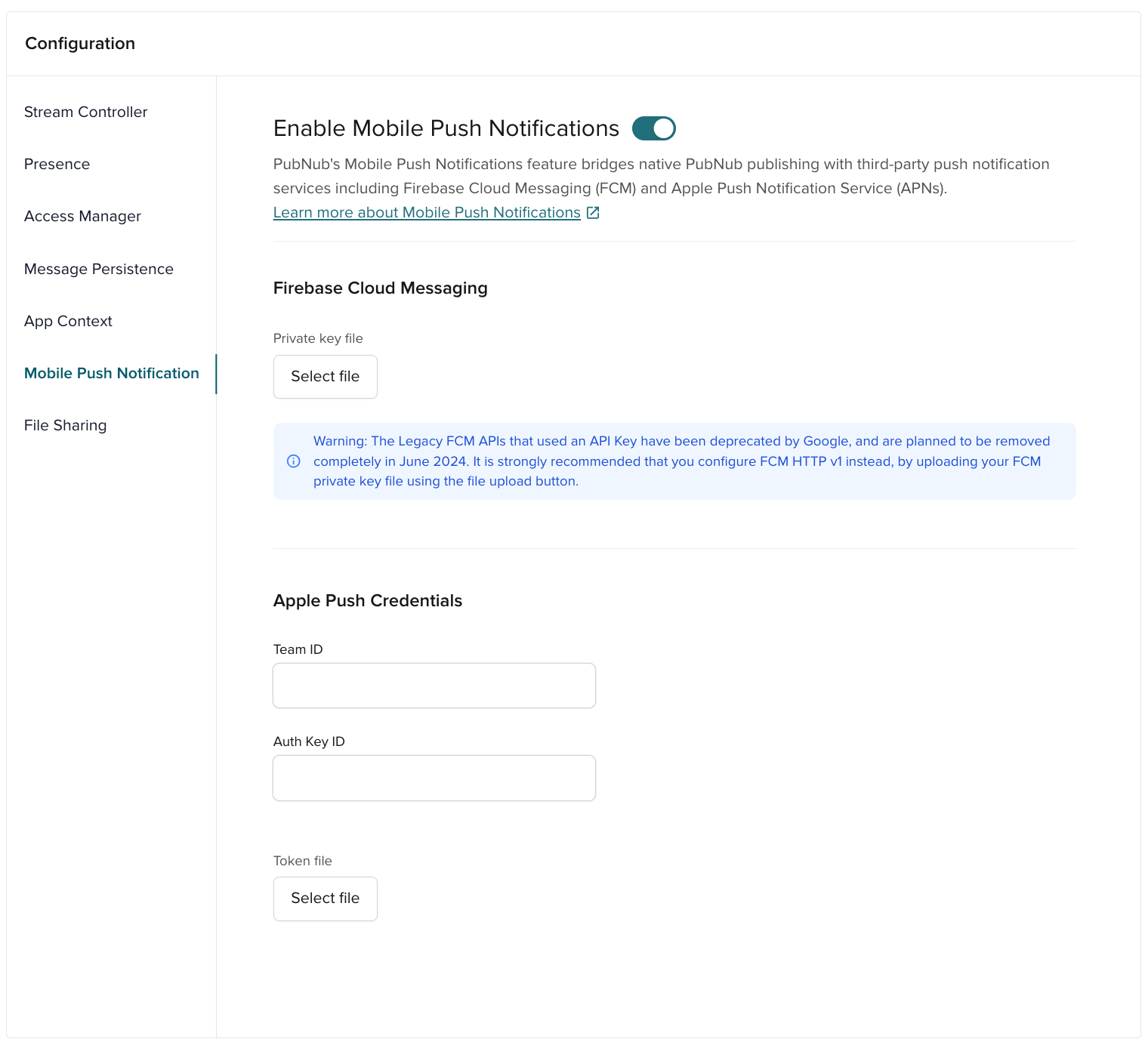
| Option | Description |
|---|---|
| Firebase Cloud Messaging | Connection details for FCM when you use it as a push service provider to deliver push notifications to your application. |
| → Private key file | Private key file downloaded from FCM. |
| Apple Push Credentials | Connection details for APNs when you use it as a push service provider to deliver push notifications to your application. |
| → Team ID | 10-character string generated by Apple that’s assigned to your team. |
| → Auth Key ID | 10-character key identifier generated by Apple. |
| → Token file | Apple's authentication token signing key, like AuthKey_678PB6YGZ.p8. |
Set up FCM/APNs credentials for your application. After you obtain credentials from Apple or Firebase, add them or upload a certificate in the Admin Portal.
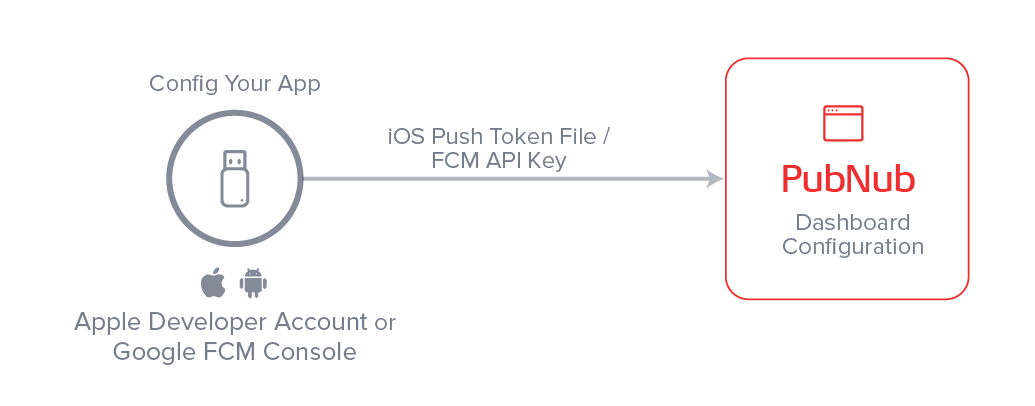
Register devices
Register the device token (provided by the platform) with one or more PubNub channels. You can update registrations any time by adding channels or removing previously registered channels. This lets you curate channel‑specific messages and change targeted device lists in real time.
Registration scope
Mobile Push registration works with individual channels. Channel groups aren’t supported for registering devices or targeting Mobile Push Notifications. To target a set of channels, register the device token on each channel.
Send notifications
Include APNs, FCM, or both payloads when you publish a message. When PubNub finds pn_apns and pn_fcm, it retrieves device tokens registered on the target channel and forwards the push request to the appropriate provider.
Prevent self-notifications
When a user sends a message and then quickly backgrounds the app, they can receive a push notification for their own message. To prevent this, exclude the sender’s device token(s) in the push payload on each publish where you don’t want the sender to get a push.
- APNs: add the sender’s token to
pn_apns.pn_push[].targets[].excluded_devices. - FCM: add the sender’s token to
pn_fcm.pn_exceptions.
If a user has multiple devices, include all of their device tokens so none of those devices receive the push. Users actively subscribed to the channel will still receive the real-time message; add client-side de-duplication if needed.
Receive notifications
After the PubNub Push Gateway forwards the request to APNs or FCM, those providers deliver notifications to devices. The push providers handle device delivery.
If the user is active in the app, the user receives the in‑app message via PubNub subscription, and a push may be unnecessary. Use platform APIs to mute the push notification instead of muting the real‑time message.
Troubleshooting
You can debug push notification issues by inspecting the messages published to a {channelName}-pndebug channel. For example, if you publish a message on channel ch1, the corresponding debug channel is ch1-pndebug. You can subscribe to a debug channel using the PubNub Debug Console to troubleshoot push errors like invalid device tokens or invalid push payload.
For more information about push troubleshooting, refer to Mobile Push Troubleshooting.
