Fan behavior management
Live events gather fans worldwide, bringing enthusiasm and energy to the conversation. While most fans contribute positively, moderators sometimes must address disruptive behavior to maintain a welcoming environment.
This is when a chat moderator needs practical tools to manage fan participation quickly and fairly.
By the end of this document, you will understand how PubNub's Channel Monitor (an integral part of BizOps Workspace) can help you successfully moderate fan behavior by muting, banning, or adding specific fans to a watchlist for closer observation.
How PubNub helps
| Role in the solution | PubNub feature (click to learn more!) |
|---|---|
| Channel Monitor |
Use case overview
The Live Events demo demonstrates real-time fan engagement through active participation in chat conversations.
While the Live Events demo focuses on the fan experience, this documentation describes how Channel Monitor can be implemented to manage fan behavior by monitoring and controlling chat access.
In a production implementation, moderators would access Channel Monitor through BizOps Workspace, select the Game Chat channel where real-time conversations take place, and use comprehensive fan management controls to mute, ban, or watch misbehaving fans.
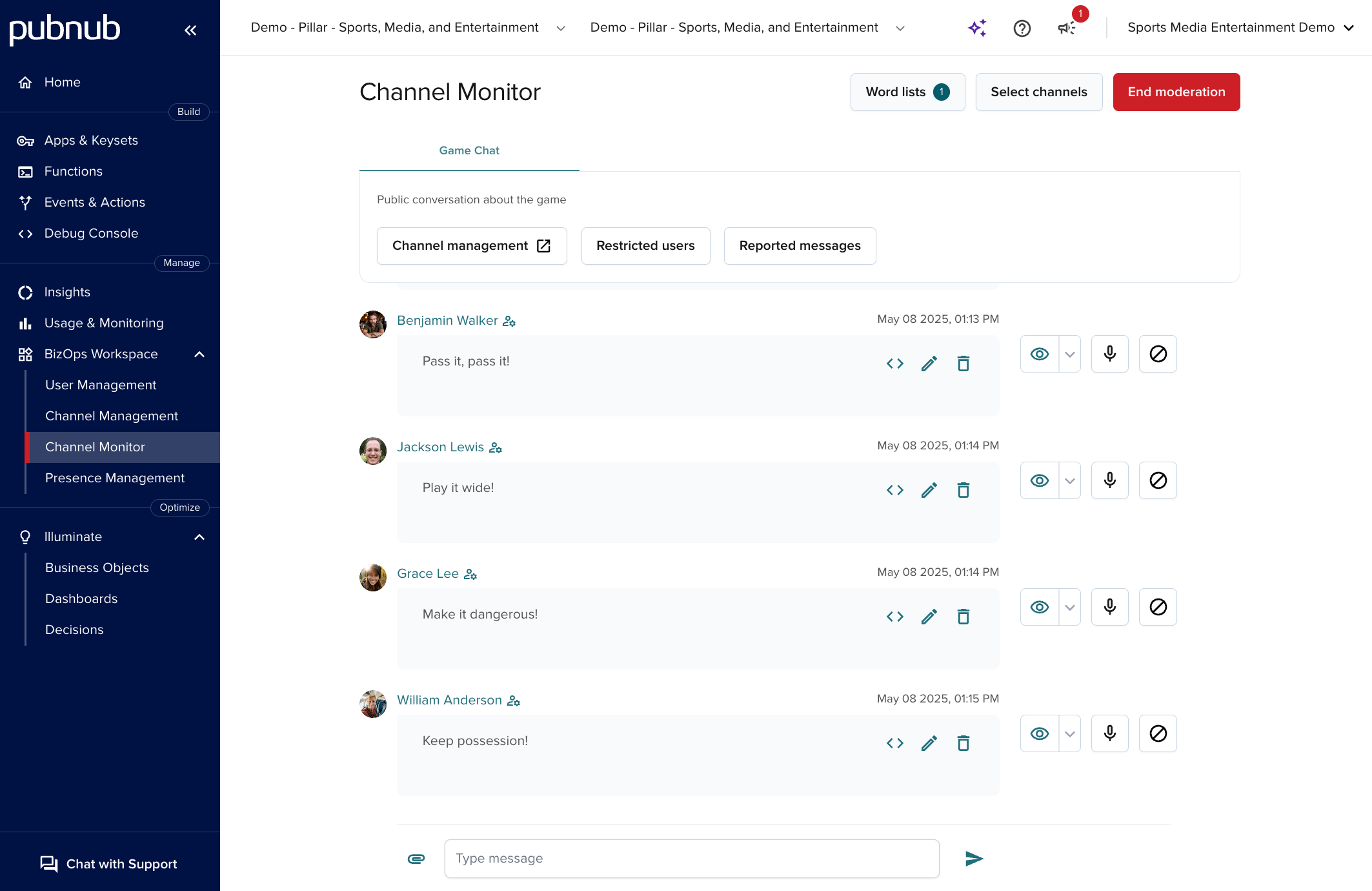
Guided demo
To see these fan management capabilities in action, contact sales for a guided demo of the complete Channel Monitor functionality that will be described in this document.
Mute fans
Let's imagine a fan is disrupting the chat experience but doesn't warrant a permanent ban.
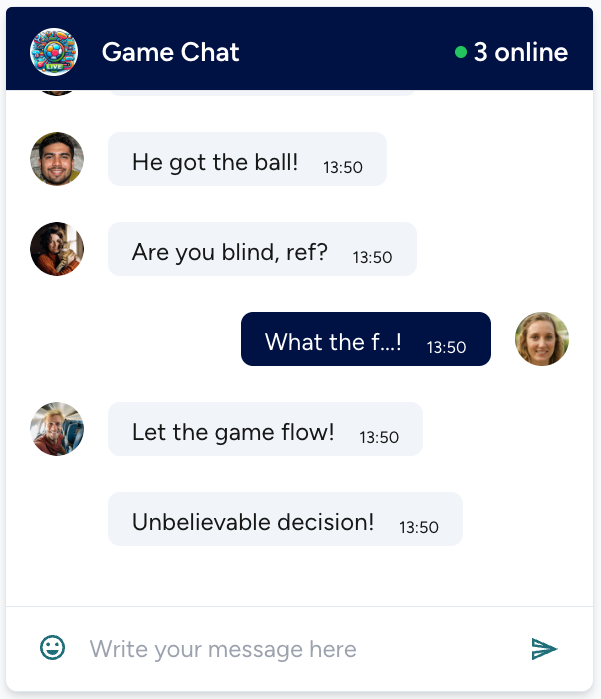
You can temporarily mute that person through Channel Monitor. To mute a fan, locate their profile in the channel's members list or find one of their messages and select the "microphone" icon.

This prevents them from sending new messages while still allowing them to view the conversation (the input field in the chat window is locked for them).
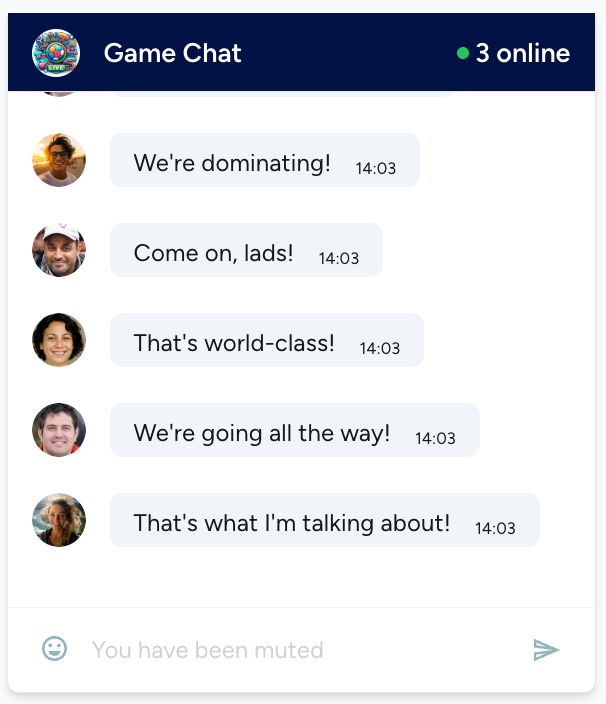
Muted fans remain in this state until a moderator unmutes them.

In the Live Events demo, muting is implemented using PubNub's Chat SDK moderation features. When a user is muted, the demo uses the getChannelRestrictions() method to check the user's restrictions on the channel and updates the interface accordingly - primarily by disabling the message input field. This check happens both when the chat initializes and in real-time when receiving moderation events, ensuring users immediately see their updated status.
For production applications, you would also need to enforce these restrictions at the access control level using PubNub Access Manager. This involves revoking the user's existing token and issuing a new token with restricted permissions to prevent them from publishing messages to the channel.
For more details on implementing muting in production, see the PubNub guide on moderating conversations.
Ban fans
For persistent rule violations or severe misconduct, moderators can ban fans from the channel entirely. This removes the fans from the channel and prevents them from rejoining the conversation.
To ban a fan, locate their profile in the channel's members list or find one of their messages and select the "ban" icon.

Optionally, clarify why you want to ban this fan (this stays internal) and confirm.
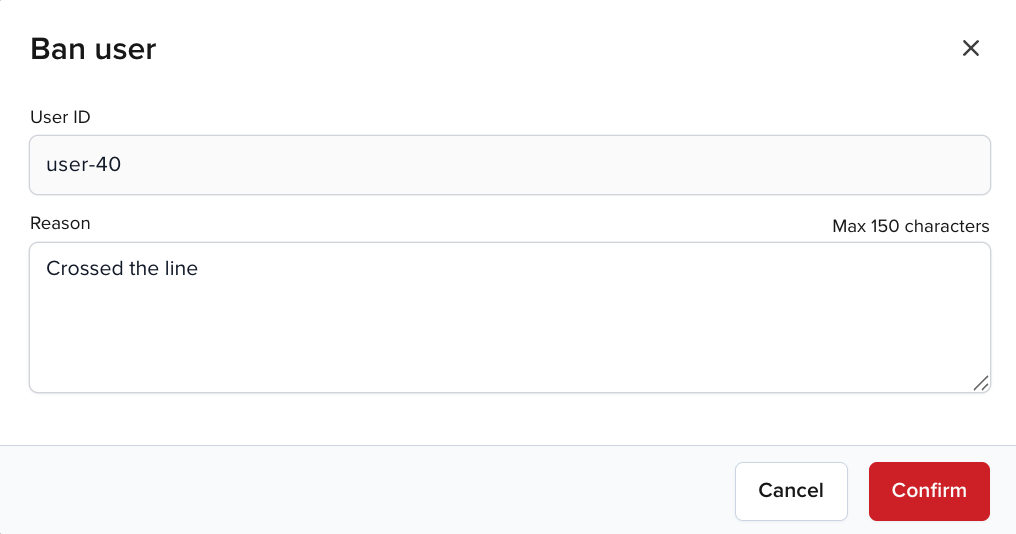
When a fan is banned:
- They are immediately disconnected from the channel
- They cannot rejoin or view new messages
- Their previous messages remain visible to other users (unless deleted separately)
In the Live Events demo, banning is implemented using PubNub's Chat SDK moderation features. When a user is banned, the demo uses the getChannelRestrictions() method to check the user's restrictions and update the interface accordingly by disabling access to the channel.
For production applications, you would need to enforce these restrictions at the access control level using PubNub Access Manager. This requires revoking the user's existing token and issuing a new token that removes both read and write permissions for the channel. For more details on implementing banning in production, see the PubNub guide on moderating conversations.
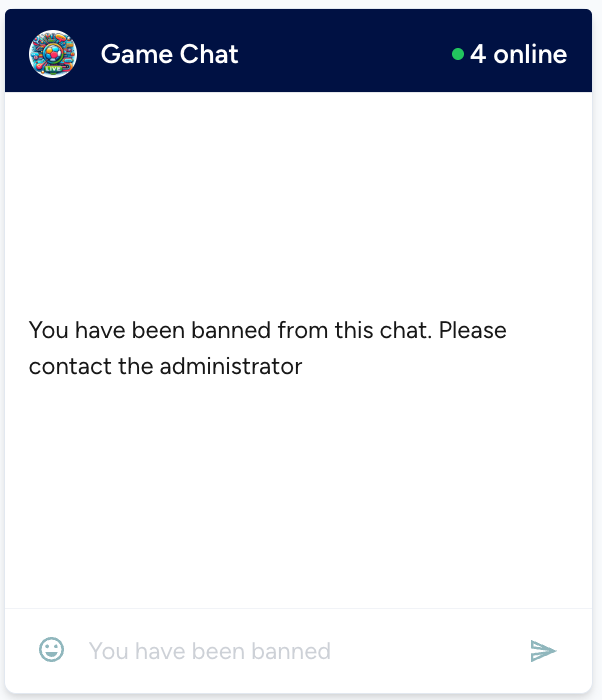
Moderators can unban users later if appropriate by accessing the banned fans list in the Channel Monitor interface and selecting the "Remove ban" option.

The unbanning process uses the same underlying implementation as the banning process, with the Chat SDK's moderation features handling the status change. In production applications, this would also include updating the user's Access Manager permissions to restore their channel access.
Add fans to watchlist
For fans who may need closer observation but haven't yet violated community guidelines severely enough to warrant muting or banning, moderators can add them to a personal watchlist.
To add a fan to your watchlist, locate their profile in the channel's members list or find one of their messages and select the "eye" icon.

Fans on your watchlist will have the "watch" counter visible next to their profile, making it easier to track their behavior across multiple messages. This is especially useful in high-volume chats during popular live events where moderators need to keep an eye on specific fans.
The watchlist is moderator-specific and doesn't affect the fans' ability to participate. It simply helps moderators monitor certain fans more effectively.
You can watch as many messages of that fan as you like and then decide at some point if it isn't the right time to mute or ban them.

At any point, you can also reset the "watch" counter partially or completely.
